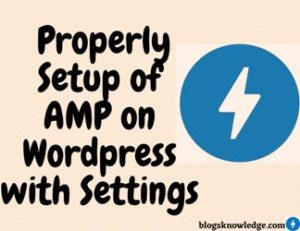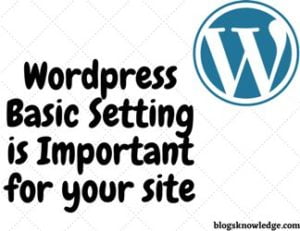Google Analytics
Google Analytics helps to analyze your website traffic. It is a free and special web analytics tool by Google. Analytics is important for every blog and website to know about the audience. When you start a blog then your first priority is gaining traffics. It helps to optimize your site traffic and after knowing the audience, you can develop your strategy to gain more traffics. Google Analytics gives information about-
- How much traffics comes on your website.
- Who visits your site.
- Your audience age group.
- Your audience Location.
- When People come to your site.
- How people find your site.
- How much time visitors spend on your site.
- Which device user use.
- How does your site acquire users?
- Number of Daily visitors
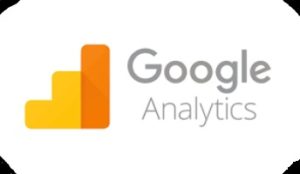
You can also use google analytics for marketing. It helps to increase your sales and give all information about users.
How to signup for Google Analytics
- You need to signup for google analytics with your Gmail id.
- After signup, create an account with your site name.
- After next, You can see web, apps, and web or apps option. Make sure you select the web.
- You can give your property details. Fill website name, URL, Category, Time Zone.
After filling information you can click on the “I Agree” button then All work is complete and then analytics give you ‘code’ to track your website.
Install Google Analytics in WordPress?
You can add analytics on WordPress in different ways. If you use the Amp version for your site then Amp gives the option of adding any analytics code.
Insert code in Theme
This method is especially for advanced users who are friendly with coding. You can Insert the analytics code in your theme header. In this method, you don’t need to install the extra plugins to insert analytics code
- First, go to the theme editor.
- Go to the header.php file.
- Find <head> tag and paste between head tags. You can paste code in the below opening head tag.
Insert Header and Footer Plugins
You can use ‘Insert header and footer plugin‘ to install analytics. It is also helpful if you have many codes which are especially add in the header then you should install Insert header ad Footer Plugin.
‘Insert header and Footer plugin’ help to add many codes in header and footer without disturbing theme coding. It gives two options one is the header and the second is the footer. It is an easily used plugin. First, install this plugin and activate it. After activate Just paste the analytics tracking code in the header area of this plugin.
Google Analytics for WordPress by MonsterInsights
MonsterInsight plugin is a popular plugin for google analytics. It is available in the free version and premium version. Install this plugin and activate it. After activation, You can see the setup area of the MonsterInsight plugin.
- Choose your website Category.
- Click on Connect MonsterInsight Plugin
- It shows a popup to connect your analytics account. choose your account which you use for this site.
- Click on “Allow” Button (It take access to connect account)
- Select your website and click the complete connection
If you have an affiliate link plugin, then you need to add the path you use to cloak affiliate links. This will help to track your affiliate links in analytics. Click on “Save and Continue”.
If you want additional add-ons then you can upgrade your MonsterInsights. If you want WP forms then you install otherwise skip the step. All work is complete now you able to see an overview report.
Read also… New Best Strategy to Increase Website Speed